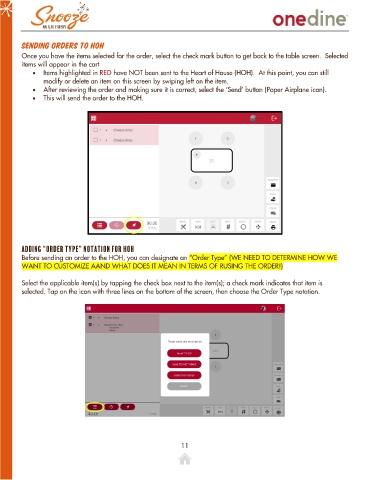Page 11 - OneDine Server App
P. 11
Sending Orders to HOH
Once you have the items selected for the order, select the check mark button to get back to the table screen. Selected
items will appear in the cart
• Items highlighted in RED have NOT been sent to the Heart of House (HOH). At this point, you can still
modify or delete an item on this screen by swiping left on the item.
• After reviewing the order and making sure it is correct, select the ‘Send’ button (Paper Airplane icon).
• This will send the order to the HOH.
Adding “Order Type” Notation for HOH
Before sending an order to the HOH, you can designate an “Order Type” (WE NEED TO DETERMINE HOW WE
WANT TO CUSTOMIZE AAND WHAT DOES IT MEAN IN TERMS OF RUSING THE ORDER!)
Select the applicable item(s) by tapping the check box next to the item(s); a check mark indicates that item is
selected. Tap on the icon with three lines on the bottom of the screen, then choose the Order Type notation.
11