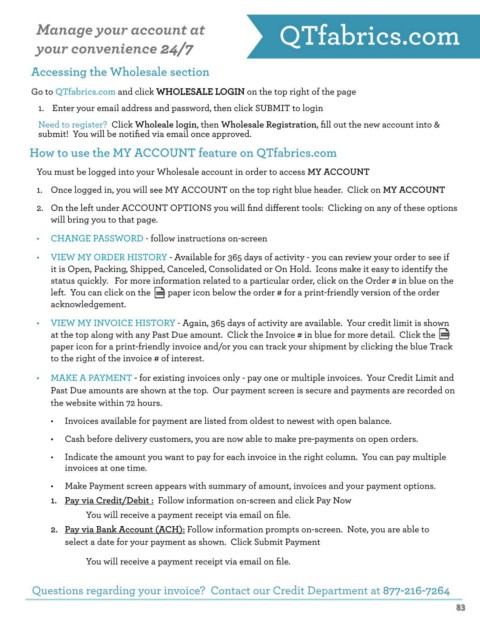Page 83 - QT FALL 2024_Catalog_FLIP
P. 83
Manage your account at QTfabrics.com
2
4/7
your convenience 24/7
Accessing the Wholesale section
WHOLE
ALE L
S
OGIN
Go to QTfabrics.com and click WHOLESALE LOGIN on the top right of the page
1. Enter your email address and password, then click SUBMIT to login
Need to register? Click Wholeale login, then Wholesale Registration, fill out the new account into &
submit! You will be notified via email once approved.
How to use the MY ACCOUNT feature on QTfabrics.com
You must be logged into your Wholesale account in order to access MY ACCOUNT
1. Once logged in, you will see MY ACCOUNT on the top right blue header. Click on MY ACCOUNT
2. On the left under ACCOUNT OPTIONS you will find different tools: Clicking on any of these options
will bring you to that page.
• CHANGE PASSWORD - follow instructions on-screen
• VIEW MY ORDER HISTORY - Available for 365 days of activity - you can review your order to see if
it is Open, Packing, Shipped, Canceled, Consolidated or On Hold. Icons make it easy to identify the
status quickly. For more information related to a particular order, click on the Order # in blue on the
left. You can click on the paper icon below the order # for a print-friendly version of the order
acknowledgement.
• VIEW MY INVOICE HISTORY - Again, 365 days of activity are available. Your credit limit is shown
at the top along with any Past Due amount. Click the Invoice # in blue for more detail. Click the
paper icon for a print-friendly invoice and/or you can track your shipment by clicking the blue Track
to the right of the invoice # of interest.
• MAKE A PAYMENT - for existing invoices only - pay one or multiple invoices. Your Credit Limit and
Past Due amounts are shown at the top. Our payment screen is secure and payments are recorded on
the website within 72 hours.
• Invoices available for payment are listed from oldest to newest with open balance.
• Cash before delivery customers, you are now able to make pre-payments on open orders.
• Indicate the amount you want to pay for each invoice in the right column. You can pay multiple
invoices at one time.
• Make Payment screen appears with summary of amount, invoices and your payment options.
1. Pay via Credit/Debit : Follow information on-screen and click Pay Now
You will receive a payment receipt via email on file.
2. Pay via Bank Account (ACH): Follow information prompts on-screen. Note, you are able to
select a date for your payment as shown. Click Submit Payment
You will receive a payment receipt via email on file.
Questions regarding your invoice? Contact our Credit Department at 877-216-7264
83
83