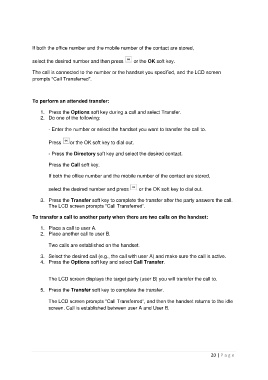Page 20 - Driver Awareness Course Booklet
P. 20
If both the office number and the mobile number of the contact are stored,
select the desired number and then press or the OK soft key.
The call is connected to the number or the handset you specified, and the LCD screen
prompts “Call Transferred”.
To perform an attended transfer:
1. Press the Options soft key during a call and select Transfer.
2. Do one of the following:
- Enter the number or select the handset you want to transfer the call to.
Press or the OK soft key to dial out.
- Press the Directory soft key and select the desired contact.
Press the Call soft key.
If both the office number and the mobile number of the contact are stored,
select the desired number and press or the OK soft key to dial out.
3. Press the Transfer soft key to complete the transfer after the party answers the call.
The LCD screen prompts “Call Transferred”.
To transfer a call to another party when there are two calls on the handset:
1. Place a call to user A.
2. Place another call to user B.
Two calls are established on the handset.
3. Select the desired call (e.g., the call with user A) and make sure the call is active.
4. Press the Options soft key and select Call Transfer.
The LCD screen displays the target party (user B) you will transfer the call to.
5. Press the Transfer soft key to complete the transfer.
The LCD screen prompts “Call Transferred”, and then the handset returns to the idle
screen. Call is established between user A and User B.
20 | P a g e