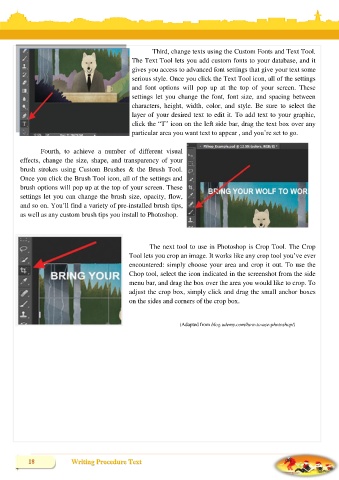Page 25 - ENGLISH E-MODULE WRITING PROCEDURE TEXT REVISI
P. 25
Third, change texts using the Custom Fonts and Text Tool.
The Text Tool lets you add custom fonts to your database, and it
gives you access to advanced font settings that give your text some
serious style. Once you click the Text Tool icon, all of the settings
and font options will pop up at the top of your screen. These
settings let you change the font, font size, and spacing between
characters, height, width, color, and style. Be sure to select the
layer of your desired text to edit it. To add text to your graphic,
click the ―T‖ icon on the left side bar, drag the text box over any
particular area you want text to appear , and you‘re set to go.
Fourth, to achieve a number of different visual
effects, change the size, shape, and transparency of your
brush strokes using Custom Brushes & the Brush Tool.
Once you click the Brush Tool icon, all of the settings and
brush options will pop up at the top of your screen. These
settings let you can change the brush size, opacity, flow,
and so on. You‘ll find a variety of pre-installed brush tips,
as well as any custom brush tips you install to Photoshop.
The next tool to use in Photoshop is Crop Tool. The Crop
Tool lets you crop an image. It works like any crop tool you‘ve ever
encountered: simply choose your area and crop it out. To use the
Chop tool, select the icon indicated in the screenshot from the side
menu bar, and drag the box over the area you would like to crop. To
adjust the crop box, simply click and drag the small anchor boxes
on the sides and corners of the crop box.
(Adapted from blog.udemy.com/how-to-use-photoshop/)
Writing Procedure Text