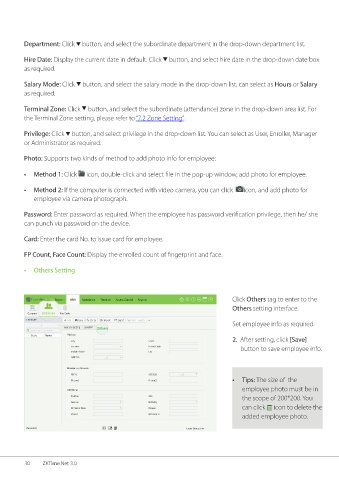Page 37 - ZKTime.net3_.0-Software-User-Manual-V1.0
P. 37
Department: Click button, and select the subordinate department in the drop-down department list.
Hire Date: Display the current date in default. Click button, and select hire date in the drop-down date box
as required.
Salary Mode: Click button, and select the salary mode in the drop-down list, can select as Hours or Salary
as required.
Terminal Zone: Click button, and select the subordinate (attendance) zone in the drop-down area list. For
the Terminal Zone setting, please refer to “7.2 Zone Setting”.
Privilege: Click button, and select privilege in the drop-down list. You can select as User, Enroller, Manager
or Administrator as required.
Photo: Supports two kinds of method to add photo info for employee:
• Method 1: Click icon, double-click and select file in the pop-up window, add photo for employee.
• Method 2: If the computer is connected with video camera, you can click icon, and add photo for
employee via camera photograph.
Password: Enter password as required. When the employee has password verification privilege, then he/ she
can punch via password on the device.
Card: Enter the card No. to issue card for employee.
FP Count, Face Count: Display the enrolled count of fingerprint and face.
• Others Setting
Click Others tag to enter to the
Others setting interface.
Set employee info as required.
2. After setting, click [Save]
button to save employee info.
• Tips: The size of the
employee photo must be in
the scope of 200*200. You
can click icon to delete the
added employee photo.
30 ZKTime.Net 3.0