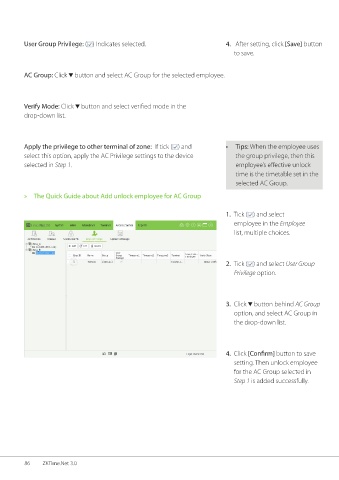Page 93 - ZKTime.net3_.0-Software-User-Manual-V1.0
P. 93
User Group Privilege: ( ) Indicates selected. 4. After setting, click [Save] button
to save.
AC Group: Click button and select AC Group for the selected employee.
Verify Mode: Click button and select verified mode in the
drop-down list.
Apply the privilege to other terminal of zone: If tick ( ) and • Tips: When the employee uses
select this option, apply the AC Privilege settings to the device the group privilege, then this
selected in Step 1. employee’s effective unlock
time is the timetable set in the
selected AC Group.
» The Quick Guide about Add unlock employee for AC Group
1. Tick ( ) and select
employee in the Employee
list, multiple choices.
2. Tick ( ) and select User Group
Privilege option.
3. Click button behind AC Group
option, and select AC Group in
the drop-down list.
4. Click [Confirm] button to save
setting. Then unlock employee
for the AC Group selected in
Step 1 is added successfully.
86 ZKTime.Net 3.0