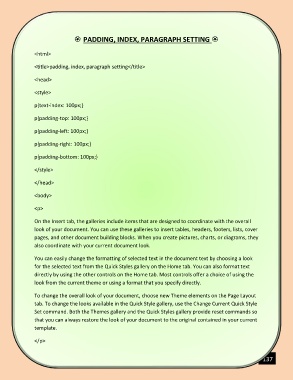Page 138 - COMPUTER
P. 138
PADDING, INDEX, PARAGRAPH SETTING
<html>
<title>padding, index, paragraph setting</title>
<head>
<style>
p{text-index: 100px;}
p{padding-top: 100px;}
p{padding-left: 100px;}
p{padding-right: 100px;}
p{padding-bottom: 100px;}
</style>
</head>
<body>
<p>
On the Insert tab, the galleries include items that are designed to coordinate with the overall
look of your document. You can use these galleries to insert tables, headers, footers, lists, cover
pages, and other document building blocks. When you create pictures, charts, or diagrams, they
also coordinate with your current document look.
You can easily change the formatting of selected text in the document text by choosing a look
for the selected text from the Quick Styles gallery on the Home tab. You can also format text
directly by using the other controls on the Home tab. Most controls offer a choice of using the
look from the current theme or using a format that you specify directly.
To change the overall look of your document, choose new Theme elements on the Page Layout
tab. To change the looks available in the Quick Style gallery, use the Change Current Quick Style
Set command. Both the Themes gallery and the Quick Styles gallery provide reset commands so
that you can always restore the look of your document to the original contained in your current
template.
</p>
137