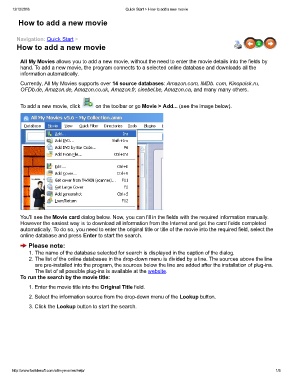Page 6 - my movies guide
P. 6
12/12/2016 Quick Start > How to add a new movie
How to add a new movie
Navigation: Quick Start >
How to add a new movie
All My Movies allows you to add a new movie, without the need to enter the movie details into the fields by
hand. To add a new movie, the program connects to a selected online database and downloads all the
information automatically.
Currently, All My Movies supports over 14 source databases: Amazon.com, IMDb. com, Kinopoisk.ru,
OFDb.de, Amazon.de, Amazon.co.uk, Amazon.fr, cinebel.be, Amazon.ca, and many many others.
To add a new movie, click on the toolbar or go Movie > Add... (see the image below).
You'll see the Movie card dialog below. Now, you can fill in the fields with the required information manually.
However the easiest way is to download all information from the Internet and get the card fields completed
automatically. To do so, you need to enter the original title or title of the movie into the required field, select the
online database and press Enter to start the search.
Please note:
1. The name of the database selected for search is displayed in the caption of the dialog.
2. The list of the online databases in the dropdown menu is divided by a line. The sources above the line
are preinstalled into the program, the sources below the line are added after the installation of plugins.
The list of all possible plugins is available at the website.
To run the search by the movie title:
1. Enter the movie title into the Original Title field.
2. Select the information source from the dropdown menu of the Lookup button.
3. Click the Lookup button to start the search.
http://www.bolidesoft.com/allmymovies/help/ 1/8