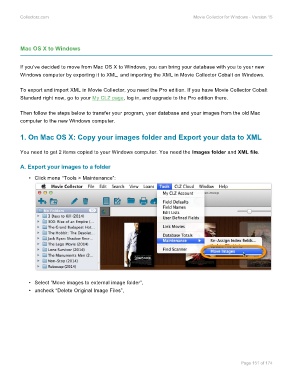Page 153 - Movie Collerctor
P. 153
Collectorz.com Movie Collector for Windows - Version 15
Mac OS X to Windows
If you’ve decided to move from Mac OS X to Windows, you can bring your database with you to your new
Windows computer by exporting it to XML, and importing the XML in Movie Collector Cobalt on Windows.
To export and import XML in Movie Collector, you need the Pro edition. If you have Movie Collector Cobalt
Standard right now, go to your My CLZ page, log in, and upgrade to the Pro edition there.
Then follow the steps below to transfer your program, your database and your images from the old Mac
computer to the new Windows computer.
1. On Mac OS X: Copy your images folder and Export your data to XML
You need to get 2 items copied to your Windows computer. You need the Images folder and XML file.
A. Export your images to a folder
• Click menu “Tools > Maintenance”:
• Select “Move images to external image folder”,
• uncheck “Delete Original Image Files”,
Page 151 of 174