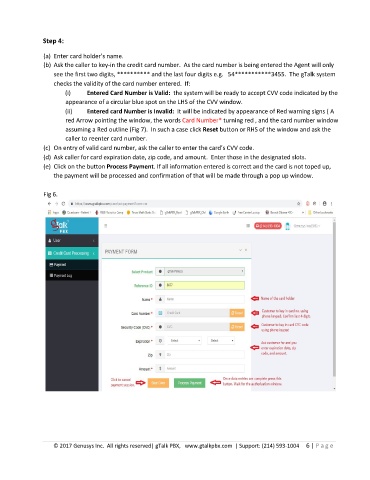Page 6 - ALPA gTalk User Manual
P. 6
Step 4:
(a) Enter card holder’s name.
(b) Ask the caller to key-in the credit card number. As the card number is being entered the Agent will only
see the first two digits, ********** and the last four digits e.g. 54***********3455. The gTalk system
checks the validity of the card number entered. If:
(i) Entered Card Number is Valid: the system will be ready to accept CVV code indicated by the
appearance of a circular blue spot on the LHS of the CVV window.
(ii) Entered card Number is Invalid: It will be indicated by appearance of Red warning signs ( A
red Arrow pointing the window, the words Card Number* turning red , and the card number window
assuming a Red outline (Fig 7). In such a case click Reset button or RHS of the window and ask the
caller to reenter card number.
(c) On entry of valid card number, ask the caller to enter the card’s CVV code.
(d) Ask caller for card expiration date, zip code, and amount. Enter those in the designated slots.
(e) Click on the button Process Payment. If all information entered is correct and the card is not toped up,
the payment will be processed and confirmation of that will be made through a pop up window.
Fig 6.
© 2017 Genusys Inc. All rights reserved| gTalk PBX, www.gtalkpbx.com | Support: (214) 593-1004 6 | P a g e