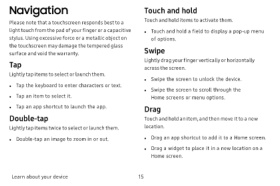Page 22 - Samsung Galaxy J7 J737VPP User Manual
P. 22
Navigation Touch and hold
Touch and hold items to activate them.
Please note that a touchscreen responds best to a
light touch from the pad of your finger or a capacitive l Touch and hold a field to display a pop-up menu
stylus. Using excessive force or a metallic object on of options.
the touchscreen may damage the tempered glass
surface and void the warranty. Swipe
Lightly drag your finger vertically or horizontally
Tap
across the screen.
Lightly tap items to select or launch them.
l Swipe the screen to unlock the device.
l Tap the keyboard to enter characters or text.
l Swipe the screen to scroll through the
l Tap an item to select it. Home screens or menu options.
l Tap an app shortcut to launch the app.
Drag
Double-tap Touch and hold an item, and then move it to a new
Lightly tap items twice to select or launch them. location.
l Double-tap an image to zoom in or out. l Drag an app shortcut to add it to a Home screen.
l Drag a widget to place it in a new location on a
Home screen.
Learn about your device 15