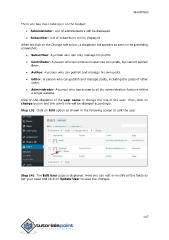Page 153 - wordpress_tutorial_Neat
P. 153
WordPress
There are two more tabs seen on the toolbar:
Administrator: List of administrators will be displayed.
Subscriber: List of subscribers will be displayed.
When we click on the Change role to box, a dropdown list appears as seen in the preceding
screenshot.
Subscriber: A person who can only manage his profile.
Contributor: A person who can write and supervise own posts, but cannot publish
them.
Author: A person who can publish and manage his own posts.
Editor: A person who can publish and manage posts, including the posts of other
users.
Administrator: A person who has access to all the administration features within
a single website.
Click on the checkbox of the user name to change the role of the user. Then, click on
change button and the user’s role will be changed accordingly.
Step (3): Click on Edit option as shown in the following screen to edit the user.
Step (4): The Edit User page is displayed. Here you can edit or modify all the fields as
per your need and click on Update User to save the changes.
147