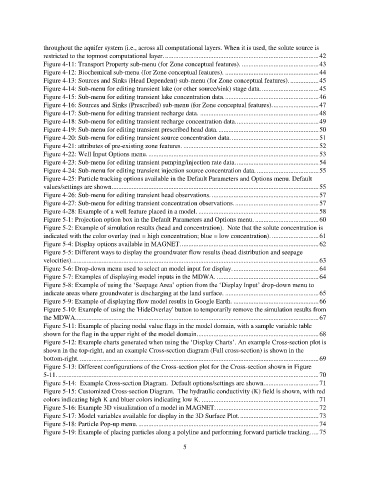Page 5 - manual_V5_11_9_2018_Html5
P. 5
throughout the aquifer system (i.e., across all computational layers. When it is used, the solute source is
restricted to the topmost computational layer. ............................................................................................ 42
Figure 4-11: Transport Property sub-menu (for Zone conceptual features). .............................................. 43
Figure 4-12: Biochemical sub-menu (for Zone conceptual features). ........................................................ 44
Figure 4-13: Sources and Sinks (Head Dependent) sub-menu (for Zone conceptual features). ................. 45
Figure 4-14: Sub-menu for editing transient lake (or other source/sink) stage data. .................................. 45
Figure 4-15: Sub-menu for editing transient lake concentration data. ........................................................ 46
Figure 4-16: Sources and Sinks (Prescribed) sub-menu (for Zone conceptual features). ........................... 47
Figure 4-17: Sub-menu for editing transient recharge data. ....................................................................... 48
Figure 4-18: Sub-menu for editing transient recharge concentration data. ................................................. 49
Figure 4-19: Sub-menu for editing transient prescribed head data. ............................................................ 50
Figure 4-20: Sub-menu for editing transient source concentration data. .................................................... 51
Figure 4-21: attributes of pre-existing zone features. ................................................................................. 52
Figure 4-22: Well Input Options menu. ...................................................................................................... 53
Figure 4-23: Sub-menu for editing transient pumping/injection rate data. ................................................. 54
Figure 4-24: Sub-menu for editing transient injection source concentration data. ..................................... 55
Figure 4-25: Particle tracking options available in the Default Parameters and Options menu. Default
values/settings are shown. ........................................................................................................................... 55
Figure 4-26: Sub-menu for editing transient head observations. ................................................................ 57
Figure 4-27: Sub-menu for editing transient concentration observations. .................................................. 57
Figure 4-28: Example of a well feature placed in a model. ........................................................................ 58
Figure 5-1: Projection option box in the Default Parameters and Options menu. ...................................... 60
Figure 5-2: Example of simulation results (head and concentration). Note that the solute concentration is
indicated with the color overlay (red = high concentration; blue = low concentration). ............................ 61
Figure 5-4: Display options available in MAGNET. .................................................................................. 62
Figure 5-5: Different ways to display the groundwater flow results (head distribution and seepage
velocities). ................................................................................................................................................... 63
Figure 5-6: Drop-down menu used to select an model input for display. ................................................... 64
Figure 5-7: Examples of displaying model inputs in the MDWA. ............................................................. 64
Figure 5-8: Example of using the ‘Seepage Area’ option from the ‘Display Input’ drop-down menu to
indicate areas where groundwater is discharging at the land surface. ........................................................ 65
Figure 5-9: Example of displaying flow model results in Google Earth. ................................................... 66
Figure 5-10: Example of using the 'HideOverlay' button to temporarily remove the simulation results from
the MDWA.................................................................................................................................................. 67
Figure 5-11: Example of placing nodal value flags in the model domain, with a sample variable table
shown for the flag in the upper right of the model domain. ........................................................................ 68
Figure 5-12: Example charts generated when using the ‘Display Charts’. An example Cross-section plot is
shown in the top-right, and an example Cross-section diagram (Full cross-section) is shown in the
bottom-right. ............................................................................................................................................... 69
Figure 5-13: Different configurations of the Cross-section plot for the Cross-section shown in Figure
5-11. ............................................................................................................................................................ 70
Figure 5-14: Example Cross-section Diagram. Default options/settings are shown. ................................ 71
Figure 5-15: Customized Cross-section Diagram. The hydraulic conductivity (K) field is shown, with red
colors indicating high K and bluer colors indicating low K. ...................................................................... 71
Figure 5-16: Example 3D visualization of a model in MAGNET. ............................................................. 72
Figure 5-17: Model variables available for display in the 3D Surface Plot. ............................................... 73
Figure 5-18: Particle Pop-up menu. ............................................................................................................ 74
Figure 5-19: Example of placing particles along a polyline and performing forward particle tracking. .... 75
5