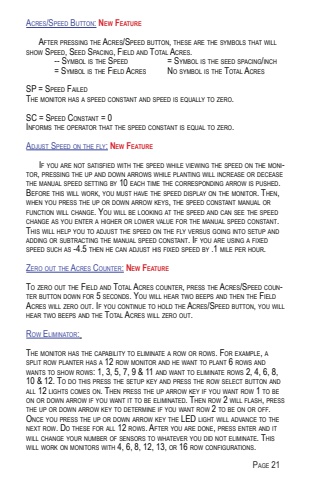Page 21 - Demo
P. 21
Acres/Speed Button: New Feature After pressing the Acres/Speed button, these are the symbols that willshow Speed, Seed Spacing, Field and Total Acres. -- Symbol is the Speed = Symbol is the seed spacing/inch= Symbol is the Field Acres No symbol is the Total AcresSP = Speed FailedThe monitor has a speed constant and speed is equally to zero.SC = Speed Constant = 0Informs the operator that the speed constant is equal to zero.Adjust Speed on the fly: New Feature If you are not satisfied with the speed while viewing the speed on the monitor, pressing the up and down arrows while planting will increase or deceasethe manual speed setting by 10 each time the corresponding arrow is pushed. Before this will work, you must have the speed display on the monitor. Then, when you press the up or down arrow keys, the speed constant manual orfunction will change. You will be looking at the speed and can see the speedchange as you enter a higher or lower value for the manual speed constant. This will help you to adjust the speed on the fly versus going into setup andadding or subtracting the manual speed constant. If you are using a fixedspeed such as -4.5 then he can adjust his fixed speed by .1 mile per hour.Zero out the Acres Counter: New FeatureTo zero out the Field and Total Acres counter, press the Acres/Speed counter button down for 5 seconds. You will hear two beeps and then the FieldAcres will zero out. If you continue to hold the Acres/Speed button, you willhear two beeps and the Total Acres will zero out.Row Eliminator:The monitor has the capability to eliminate a row or rows. For example, asplit row planter has a 12 row monitor and he want to plant 6 rows andwants to show rows: 1, 3, 5, 7, 9 & 11 and want to eliminate rows 2, 4, 6, 8, 10 & 12. To do this press the setup key and press the row select button andall 12 lights comes on. Then press the up arrow key if you want row 1 to beon or down arrow if you want it to be eliminated. Then row 2 will flash, pressthe up or down arrow key to determine if you want row 2 to be on or off. Once you press the up or down arrow key the LED light will advance to thenext row. Do these for all 12 rows. After you are done, press enter and itwill change your number of sensors to whatever you did not eliminate. Thiswill work on monitors with 4, 6, 8, 12, 13, or 16 row configurations.Page 21