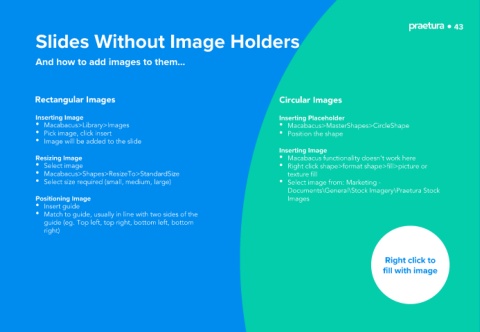Page 43 - Praetura Presentation Guide Jan19
P. 43
43
Slides Without Image Holders
And how to add images to them…
Rectangular Images Circular Images
Inserting Image Inserting Placeholder
• Macabacus>Library>Images • Macabacus>MasterShapes>CircleShape
• Pick image, click insert • Position the shape
• Image will be added to the slide
Inserting Image
Resizing Image • Macabacus functionality doesn’t work here
• Select image • Right click shape>format shape>fill>picture or
• Macabacus>Shapes>ResizeTo>StandardSize texture fill
• Select size required (small, medium, large) • Select image from: Marketing -
Documents\General\Stock Imagery\Praetura Stock
Positioning Image Images
• Insert guide
• Match to guide, usually in line with two sides of the
guide (eg. Top left, top right, bottom left, bottom
right)
Right click to
fill with image