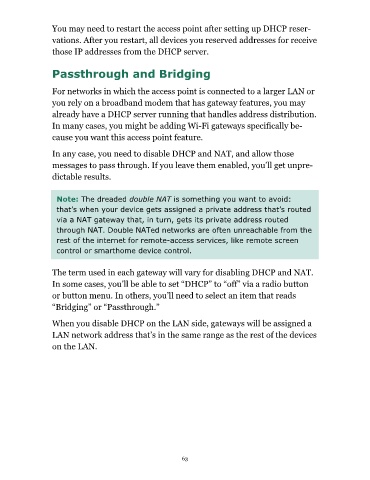Page 63 - Take Control of Wi-Fi Networking and Security_Neat
P. 63
You may need to restart the access point after setting up DHCP reser-
vations. After you restart, all devices you reserved addresses for receive
those IP addresses from the DHCP server.
Passthrough and Bridging
For networks in which the access point is connected to a larger LAN or
you rely on a broadband modem that has gateway features, you may
already have a DHCP server running that handles address distribution.
In many cases, you might be adding Wi-Fi gateways specifically be-
cause you want this access point feature.
In any case, you need to disable DHCP and NAT, and allow those
messages to pass through. If you leave them enabled, you’ll get unpre-
dictable results.
Note: The dreaded double NAT is something you want to avoid:
that’s when your device gets assigned a private address that’s routed
via a NAT gateway that, in turn, gets its private address routed
through NAT. Double NATed networks are often unreachable from the
rest of the internet for remote-access services, like remote screen
control or smarthome device control.
The term used in each gateway will vary for disabling DHCP and NAT.
In some cases, you’ll be able to set “DHCP” to “off” via a radio button
or button menu. In others, you’ll need to select an item that reads
“Bridging” or “Passthrough.”
When you disable DHCP on the LAN side, gateways will be assigned a
LAN network address that’s in the same range as the rest of the devices
on the LAN.
63