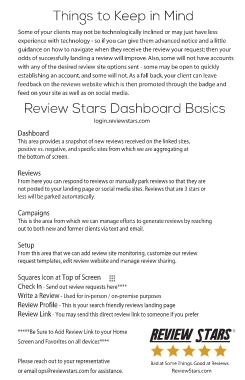Page 7 - Reviews and Presence Management
P. 7
Things to Keep in Mind
Some of your clients may not be technologically inclined or may just have less
experience with technology - so if you can give them advanced notice and a little
guidance on how to navigate when they receive the review your request; then your
odds of successfully landing a review will improve. Also, some will not have accounts
with any of the desired review site options sent - some may be open to quickly
establishing an account, and some will not. As a fall back, your client can leave
feedback on the reviews website which is then promoted through the badge and
feed on your site as well as on social media.
Review Stars Dashboard Basics
login.reviewstars.com
Dashboard
This area provides a snapshot of new reviews received on the linked sites,
positive vs. negative, and specific sites from which we are aggregating at
the bottom of screen.
Reviews
From here you can respond to reviews or manually park reviews so that they are
not posted to your landing page or social media sites. Reviews that are 3 stars or
less will be parked automatically.
Campaigns
This is the area from which we can manage efforts to generate reviews by reaching
out to both new and former clients via text and email.
Setup
From this area that we can add review site monitoring, customize our review
request templates, edit review website and manage review sharing.
Squares Icon at Top of Screen
Check In - Send out review requests here****
Write a Review - Used for in-person / on-premise purposes
Review Profile - This is your search friendly reviews landing page
Review Link - You may send this direct review link to someone if you prefer
*****Be Sure to Add Review Link to your Home R
Screen and Favorites on all devices****
Please reach out to your representative
or email ops@reviewstars.com for assistance.