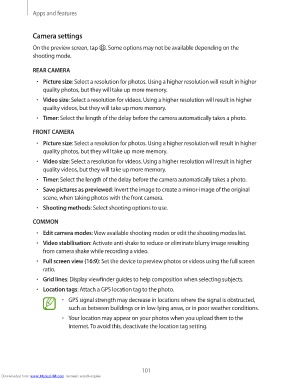Page 101 - smt
P. 101
Apps and features
Camera settings
On the preview screen, tap . Some options may not be available depending on the
shooting mode.
REAR CAMERA
• Picture size: Select a resolution for photos. Using a higher resolution will result in higher
quality photos, but they will take up more memory.
• Video size: Select a resolution for videos. Using a higher resolution will result in higher
quality videos, but they will take up more memory.
• Timer: Select the length of the delay before the camera automatically takes a photo.
FRONT CAMERA
• Picture size: Select a resolution for photos. Using a higher resolution will result in higher
quality photos, but they will take up more memory.
• Video size: Select a resolution for videos. Using a higher resolution will result in higher
quality videos, but they will take up more memory.
• Timer: Select the length of the delay before the camera automatically takes a photo.
• Save pictures as previewed: Invert the image to create a mirror-image of the original
scene, when taking photos with the front camera.
• Shooting methods: Select shooting options to use.
COMMON
• Edit camera modes: View available shooting modes or edit the shooting modes list.
• Video stabilisation: Activate anti-shake to reduce or eliminate blurry image resulting
from camera shake while recording a video.
• Full screen view (16:9): Set the device to preview photos or videos using the full screen
ratio.
• Grid lines: Display viewfinder guides to help composition when selecting subjects.
• Location tags: Attach a GPS location tag to the photo.
• GPS signal strength may decrease in locations where the signal is obstructed,
such as between buildings or in low-lying areas, or in poor weather conditions.
• Your location may appear on your photos when you upload them to the
Internet. To avoid this, deactivate the location tag setting.
101
Downloaded from www.Manualslib.com manuals search engine