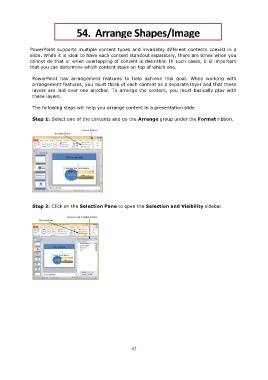Page 100 - Step by step Microsoft Power Point
P. 100
54. Arrange Shapes/Image
PowerPoint supports multiple content types and invariably different contents coexist in a
slide. While it is ideal to have each content standout separately, there are times when you
cannot do that or when overlapping of content is desirable. In such cases, it is important
that you can determine which content stays on top of which one.
PowerPoint has arrangement features to help achieve this goal. While working with
arrangement features, you must think of each content as a separate layer and that these
layers are laid over one another. To arrange the content, you must basically play with
these layers.
The following steps will help you arrange content in a presentation slide.
Step 1: Select one of the contents and go the Arrange group under the Format ribbon.
Step 2: Click on the Selection Pane to open the Selection and Visibility sidebar.
97