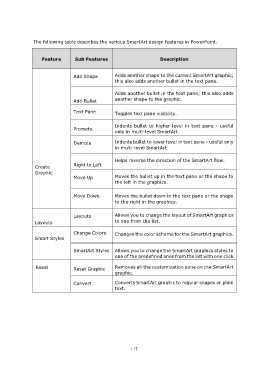Page 120 - Step by step Microsoft Power Point
P. 120
The following table describes the various SmartArt design features in PowerPoint.
Feature Sub Features Description
Add Shape Adds another shape to the current SmartArt graphic;
this also adds another bullet in the text pane.
Adds another bullet in the text pane; this also adds
another shape to the graphic.
Add Bullet
Text Pane Toggles text pane visibility.
Indents bullet to higher level in text pane - useful
Promote only in multi-level SmartArt.
Demote Indents bullet to lower level in text pane - useful only
in multi-level SmartArt.
Helps reverse the direction of the SmartArt flow.
Create Right to Left
Graphic
Move Up Moves the bullet up in the text pane or the shape to
the left in the graphics.
Move Down Moves the bullet down in the text pane or the shape
to the right in the graphics.
Layouts Allows you to change the layout of SmartArt graphics
Layouts to one from the list.
Change Colors Changes the color scheme for the SmartArt graphics.
Smart Styles
SmartArt Styles Allows you to change the SmartArt graphics styles to
one of the predefined ones from the list with one click
Reset Reset Graphic Removes all the customization done on the SmartArt
graphic.
Convert Converts SmartArt graphic to regular shapes or plain
text.
117