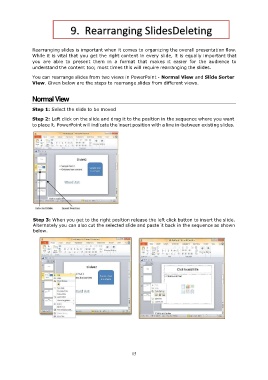Page 18 - Step by step Microsoft Power Point
P. 18
9. Rearranging SlidesDeleting
Existing Slides
Rearranging slides is important when it comes to organizing the overall presentation flow.
While it is vital that you get the right content in every slide, it is equally important that
you are able to present them in a format that makes it easier for the audience to
understand the content too; most times this will require rearranging the slides.
You can rearrange slides from two views in PowerPoint - Normal View and Slide Sorter
View. Given below are the steps to rearrange slides from different views.
Normal View
Step 1: Select the slide to be moved
Step 2: Left click on the slide and drag it to the position in the sequence where you want
to place it. PowerPoint will indicate the insert position with a line in-between existing slides.
Step 3: When you get to the right position release the left click button to insert the slide.
Alternately you can also cut the selected slide and paste it back in the sequence as shown
below.
15