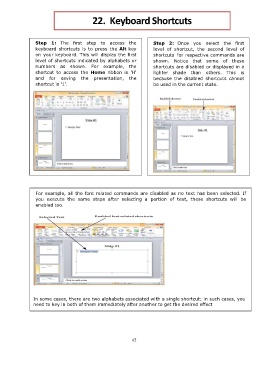Page 45 - Step by step Microsoft Power Point
P. 45
22. Keyboard Shortcuts
Step 1: The first step to access the Step 2: Once you select the first
keyboard shortcuts is to press the Alt key level of shortcut, the second level of
on your keyboard. This will display the first shortcuts for respective commands are
level of shortcuts indicated by alphabets or shown. Notice that some of these
numbers as shown. For example, the shortcuts are disabled or displayed in a
shortcut to access the Home ribbon is 'H' lighter shade than others. This is
and for saving the presentation, the because the disabled shortcuts cannot
shortcut is '1'. be used in the current state.
For example, all the font related commands are disabled as no text has been selected. If
you execute the same steps after selecting a portion of text, these shortcuts will be
enabled too.
.
In some cases, there are two alphabets associated with a single shortcut; in such cases, you
need to key in both of them immediately after another to get the desired effect
42