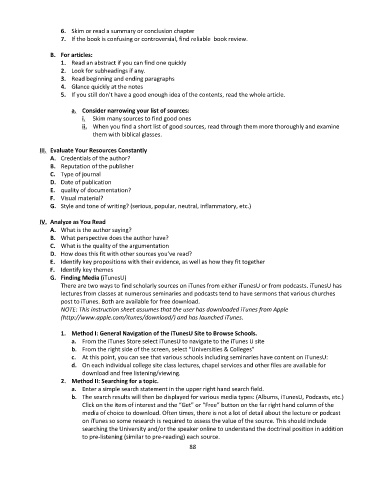Page 89 - Computer Basics- Student Textbook
P. 89
6. Skim or read a summary or conclusion chapter
7. If the book is confusing or controversial, find reliable book review.
B. For articles:
1. Read an abstract if you can find one quickly
2. Look for subheadings if any.
3. Read beginning and ending paragraphs
4. Glance quickly at the notes
5. If you still don’t have a good enough idea of the contents, read the whole article.
a. Consider narrowing your list of sources:
i. Skim many sources to find good ones
ii. When you find a short list of good sources, read through them more thoroughly and examine
them with biblical glasses.
III. Evaluate Your Resources Constantly
A. Credentials of the author?
B. Reputation of the publisher
C. Type of journal
D. Date of publication
E. quality of documentation?
F. Visual material?
G. Style and tone of writing? (serious, popular, neutral, inflammatory, etc.)
IV. Analyze as You Read
A. What is the author saying?
B. What perspective does the author have?
C. What is the quality of the argumentation
D. How does this fit with other sources you’ve read?
E. Identify key propositions with their evidence, as well as how they fit together
F. Identify key themes
G. Finding Media (iTunesU)
There are two ways to find scholarly sources on iTunes from either iTunesU or from podcasts. iTunesU has
lectures from classes at numerous seminaries and podcasts tend to have sermons that various churches
post to iTunes. Both are available for free download.
NOTE: This instruction sheet assumes that the user has downloaded iTunes from Apple
(http://www.apple.com/itunes/download/) and has launched iTunes.
1. Method I: General Navigation of the iTunesU Site to Browse Schools.
a. From the iTunes Store select iTunesU to navigate to the iTunes U site
b. From the right side of the screen, select “Universities & Colleges”
c. At this point, you can see that various schools including seminaries have content on iTunesU:
d. On each individual college site class lectures, chapel services and other files are available for
download and free listening/viewing.
2. Method II: Searching for a topic.
a. Enter a simple search statement in the upper right hand search field.
b. The search results will then be displayed for various media types: (Albums, iTunesU, Podcasts, etc.)
Click on the item of interest and the “Get” or “Free” button on the far right hand column of the
media of choice to download. Often times, there is not a lot of detail about the lecture or podcast
on iTunes so some research is required to assess the value of the source. This should include
searching the University and/or the speaker online to understand the doctrinal position in addition
to pre-listening (similar to pre-reading) each source.
88