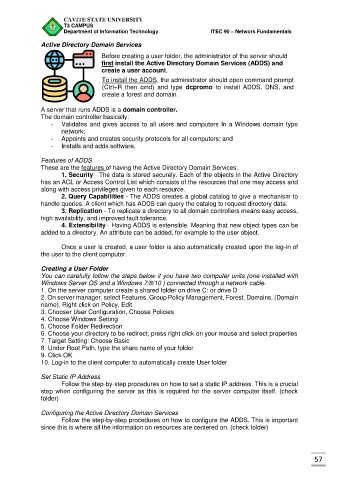Page 542 - PowerPoint Presentation
P. 542
CAVITE STATE UNIVERSITY
T3 CAMPUS
Department of Information Technology ITEC 90 – Network Fundamentals
Active Directory Domain Services
Before creating a user folder, the administrator of the server should
first install the Active Directory Domain Services (ADDS) and
create a user account.
To install the ADDS, the administrator should open command prompt
(Ctrl+R then cmd) and type dcpromo to install ADDS, DNS, and
create a forest and domain.
A server that runs ADDS is a domain controller.
The domain controller basically:
- Validates and gives access to all users and computers In a Windows domain type
network;
- Appoints and creates security protocols for all computers; and
- Installs and adds software.
Features of ADDS
These are the features of having the Active Directory Domain Services:
1. Security - The data is stored securely. Each of the objects in the Active Directory
has an ACL or Access Control List which consists of the resources that one may access and
along with access privileges given to each resource.
2. Query Capabilities - The ADDS creates a global catalog to give a mechanism to
handle queries. A client which has ADDS can query the catalog to request directory data.
3. Replication - To replicate a directory to all domain controllers means easy access,
high availability, and improved fault tolerance.
4. Extensibility - Having ADDS is extensible. Meaning that new object types can be
added to a directory. An attribute can be added, for example to the user object.
Once a user is created, a user folder is also automatically created upon the log-in of
the user to the client computer.
Creating a User Folder
You can carefully follow the steps below if you have two computer units (one installed with
Windows Server OS and a Windows 7/8/10 ) connected through a network cable.
1. On the server computer create a shared folder on drive C: or drive D:
2. On server manager, select Features, Group Policy Management, Forest, Domains, (Domain
name), Right click on Policy, Edit
3. Chooser User Configuration, Choose Policies
4. Choose Windows Setting
5. Choose Folder Redirection
6. Choose your directory to be redirect, press right click on your mouse and select properties
7. Target Setting: Choose Basic
8. Under Root Path, type the share name of your folder
9. Click OK
10. Log-in to the client computer to automatically create User folder
Set Static IP Address
Follow the step-by-step procedures on how to set a static IP address. This is a crucial
step when configuring the server as this is required for the server computer itself. (check
folder)
Configuring the Active Directory Domain Services
Follow the step-by-step procedures on how to configure the ADDS. This is important
since this is where all the information on resources are centered on. (check folder)
57