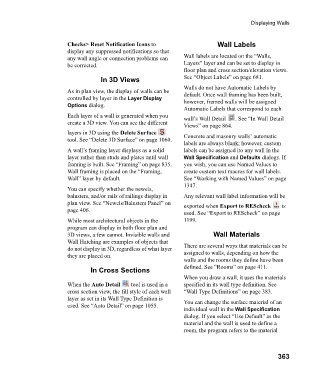Page 363 - Chief Architect Reference Manual
P. 363
Displaying Walls
Checks> Reset Notification Icons to Wall Labels
display any suppressed notifications so that
any wall angle or connection problems can Wall labels are located on the “Walls,
be corrected. Layers” layer and can be set to display in
floor plan and cross section/elevation views.
In 3D Views See “Object Labels” on page 681.
Walls do not have Automatic Labels by
As in plan view, the display of walls can be default. Once wall framing has been built,
controlled by layer in the Layer Display however, framed walls will be assigned
Options dialog.
Automatic Labels that correspond to each
Each layer of a wall is generated when you wall’s Wall Detail . See “In Wall Detail
create a 3D view. You can see the different Views” on page 864.
layers in 3D using the Delete Surface Concrete and masonry walls’ automatic
tool. See “Delete 3D Surface” on page 1060.
labels are always blank; however, custom
A wall’s framing layer displays as a solid labels can be assigned ito any wall in the
layer rather than studs and plates until wall Wall Specification and Defaults dialogs. If
framing is built. See “Framing” on page 835. you wish, you can use Named Values to
Wall framing is placed on the “Framing, create custom text macros for wall labels.
Wall” layer by default. See “Working with Named Values” on page
1347.
You can specify whether the newels,
balusters, and/or rails of railings display in Any relevant wall label information will be
plan view. See “Newels/Balusters Panel” on exported when Export to REScheck i s
page 406.
used. See “Export to REScheck” on page
While most architectural objects in the 1199.
program can display in both floor plan and
3D views, a few cannot. Invisible walls and Wall Materials
Wall Hatching are examples of objects that
do not display in 3D, regardless of what layer There are several ways that materials can be
they are placed on. assigned to walls, depending on how the
walls and the rooms they define have been
In Cross Sections defined. See “Rooms” on page 411.
When you draw a wall, it uses the materials
When the Auto Detail tool is used in a specified in its wall type definition. See
cross section view, the fill style of each wall “Wall Type Definitions” on page 383.
layer as set in its Wall Type Definition is You can change the surface material of an
used. See “Auto Detail” on page 1055.
individual wall in the Wall Specification
dialog. If you select “Use Default” as the
material and the wall is used to define a
room, the program refers to the material
363