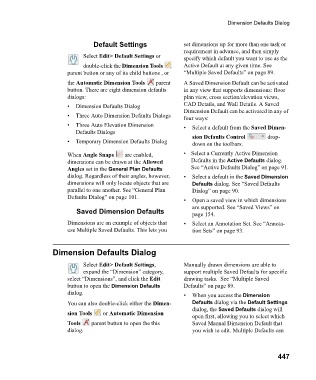Page 447 - Chief Architect Reference Manual
P. 447
Dimension Defaults Dialog
Default Settings set dimensions up for more than one task or
requirement in advance, and then simply
Select Edit> Default Settings or specify which default you want to use as the
double-click the Dimension Tools Active Default at any given time. See
parent button or any of its child buttons , or “Multiple Saved Defaults” on page 89.
the Automatic Dimension Tools parent A Saved Dimension Default can be activated
button. There are eight dimension defaults in any view that supports dimensions: floor
dialogs: plan view, cross section/elevation views,
• Dimension Defaults Dialog CAD Details, and Wall Details. A Saved
Dimension Default can be activated in any of
• Three Auto Dimension Defaults Dialogs
four ways:
• Three Auto Elevation Dimension • Select a default from the Saved Dimen-
Defaults Dialogs
sion Defaults Control drop-
• Temporary Dimension Defaults Dialog
down on the toolbars.
When Angle Snaps are enabled, • Select a Currently Active Dimension
dimensions can be drawn at the Allowed Defaults in the Active Defaults dialog.
Angles set in the General Plan Defaults See “Active Defaults Dialog” on page 91.
dialog. Regardless of their angles, however, • Select a default in the Saved Dimension
dimensions will only locate objects that are Defaults dialog. See “Saved Defaults
parallel to one another. See “General Plan Dialog” on page 90.
Defaults Dialog” on page 101.
• Open a saved view in which dimensions
are supported. See “Saved Views” on
Saved Dimension Defaults page 154.
Dimensions are an example of objects that • Select an Annotation Set. See “Annota-
use Multiple Saved Defaults. This lets you tion Sets” on page 93.
Dimension Defaults Dialog
Select Edit> Default Settings, Manually drawn dimensions are able to
expand the “Dimension” category, support multiple Saved Defaults for specific
select “Dimensions”, and click the Edit drawing tasks. See “Multiple Saved
button to open the Dimension Defaults Defaults” on page 89.
dialog. • When you access the Dimension
You can also double-click either the Dimen- Defaults dialog via the Default Settings
dialog, the Saved Defaults dialog will
sion Tools or Automatic Dimension
open first, allowing you to select which
Tools parent button to open the this Saved Manual Dimension Default that
dialog. you wish to edit. Multiple Defaults can
447