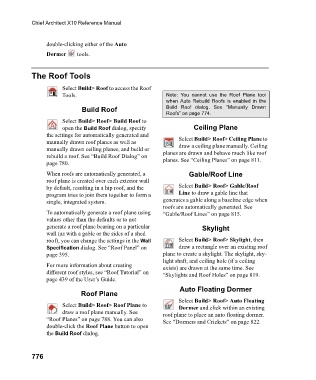Page 776 - Chief Architect Reference Manual
P. 776
Chief Architect X10 Reference Manual
double-clicking either of the Auto
Dormer tools.
The Roof Tools
Select Build> Roof to access the Roof
Tools. Note: You cannot use the Roof Plane tool
when Auto Rebuild Roofs is enabled in the
Build Roof Build Roof dialog. See “Manually Drawn
Roofs” on page 774.
Select Build> Roof> Build Roof to
open the Build Roof dialog, specify Ceiling Plane
the settings for automatically generated and Select Build> Roof> Ceiling Plane to
manually drawn roof planes as well as draw a ceiling plane manually. Ceiling
manually drawn ceiling planes, and build or planes are drawn and behave much like roof
rebuild a roof. See “Build Roof Dialog” on planes. See “Ceiling Planes” on page 811.
page 780.
When roofs are automatically generated, a Gable/Roof Line
roof plane is created over each exterior wall
by default, resulting in a hip roof, and the Select Build> Roof> Gable/Roof
program tries to join them together to form a Line to draw a gable line that
single, integrated system. generates a gable along a baseline edge when
roofs are automatically generated. See
To automatically generate a roof plane using “Gable/Roof Lines” on page 815.
values other than the defaults or to not
generate a roof plane bearing on a particular Skylight
wall (as with a gable or the sides of a shed
roof), you can change the settings in the Wall Select Build> Roof> Skylight, then
Specification dialog. See “Roof Panel” on draw a rectangle over an existing roof
page 395. plane to create a skylight. The skylight, sky-
light shaft, and ceiling hole (if a ceiling
For more information about creating exists) are drawn at the same time. See
different roof styles, see “Roof Tutorial” on “Skylights and Roof Holes” on page 819.
page 439 of the User’s Guide.
Auto Floating Dormer
Roof Plane
Select Build> Roof> Auto Floating
Select Build> Roof> Roof Plane to Dormer and click within an existing
draw a roof plane manually. See roof plane to place an auto floating dormer.
“Roof Planes” on page 788. You can also See “Dormers and Crickets” on page 822.
double-click the Roof Plane button to open
the Build Roof dialog.
776