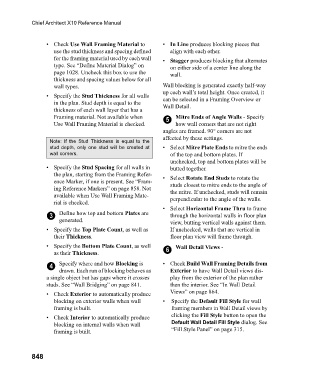Page 848 - Chief Architect Reference Manual
P. 848
Chief Architect X10 Reference Manual
• Check Use Wall Framing Material to • In Line produces blocking pieces that
use the stud thickness and spacing defined align with each other.
for the framing material used by each wall • Stagger produces blocking that alternates
type. See “Define Material Dialog” on on either side of a center line along the
page 1028. Uncheck this box to use the wall.
thickness and spacing values below for all
wall types. Wall blocking is generated exactly half-way
up each wall’s total height. Once created, it
• Specify the Stud Thickness for all walls can be selected in a Framing Overview or
in the plan. Stud depth is equal to the Wall Detail.
thickness of each wall layer that has a
Framing material. Not available when 5 Mitre Ends of Angle Walls - Specify
Use Wall Framing Material is checked. how wall corners that are not right
angles are framed. 90° corners are not
affected by these settings.
Note: If the Stud Thickness is equal to the
stud depth, only one stud will be created at • Select Mitre Plate Ends to mitre the ends
wall corners. of the top and bottom plates. If
unchecked, top and bottom plates will be
• Specify the Stud Spacing for all walls in butted together.
the plan, starting from the Framing Refer- • Select Rotate End Studs to rotate the
ence Marker, if one is present. See “Fram- studs closest to mitre ends to the angle of
ing Reference Markers” on page 858. Not the mitre. If unchecked, studs will remain
available when Use Wall Framing Mate- perpendicular to the angle of the walls.
rial is checked.
• Select Horizontal Frame Thru to frame
3 Define how top and bottom Plates are through the horizontal walls in floor plan
generated. view, butting vertical walls against them.
• Specify the Top Plate Count, as well as If unchecked, walls that are vertical in
their Thickness. floor plan view will frame through.
• Specify the Bottom Plate Count, as well Wall Detail Views -
as their Thickness. 6
4 Specify where and how Blocking is • Check Build Wall Framing Details from
drawn. Each run of blocking behaves as Exterior to have Wall Detail views dis-
a single object but has gaps where it crosses play from the exterior of the plan rather
studs. See “Wall Bridging” on page 841. than the interior. See “In Wall Detail
• Check Exterior to automatically produce Views” on page 864.
blocking on exterior walls when wall • Specify the Default Fill Style for wall
framing is built. framing members in Wall Detail views by
• Check Interior to automatically produce clicking the Fill Style button to open the
blocking on internal walls when wall Default Wall Detail Fill Style dialog. See
framing is built. “Fill Style Panel” on page 315.
848