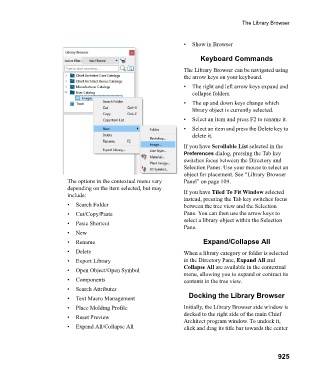Page 925 - Chief Architect Reference Manual
P. 925
The Library Browser
• Show in Browser
Keyboard Commands
The Library Browser can be navigated using
the arrow keys on your keyboard.
• The right and left arrow keys expand and
collapse folders.
• The up and down keys change which
library object is currently selected.
• Select an item and press F2 to rename it.
• Select an item and press the Delete key to
delete it.
If you have Scrollable List selected in the
Preferences dialog, pressing the Tab key
switches focus between the Directory and
Selection Panes. Use your mouse to select an
object for placement. See “Library Browser
The options in the contextual menu vary Panel” on page 109.
depending on the item selected, but may
include: If you have Tiled To Fit Window selected
instead, pressing the Tab key switches focus
• Search Folder between the tree view and the Selection
• Cut/Copy/Paste Pane. You can then use the arrow keys to
select a library object within the Selection
• Paste Shortcut
Pane.
• N e w
• Rename Expand/Collapse All
• Delete When a library category or folder is selected
• Export Library in the Directory Pane, Expand All and
Collapse All are available in the contextual
• Open Object/Open Symbol
menu, allowing you to expand or contract its
• Components contents in the tree view.
• Search Attributes
Docking the Library Browser
• Text Macro Management
• Place Molding Profile Initially, the Library Browser side window is
docked to the right side of the main Chief
• Reset Preview
Architect program window. To undock it,
• Expand All/Collapse All click and drag its title bar towards the center
925