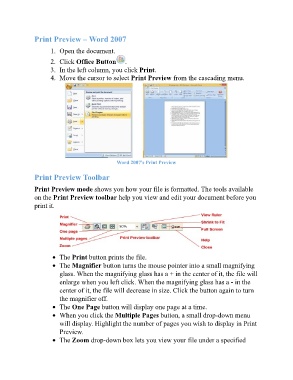Page 232 - ICT_for_JHS_Classical
P. 232
Print Preview – Word 2007
1. Open the document.
2. Click Office Button .
3. In the left column, you click Print.
4. Move the cursor to select Print Preview from the cascading menu.
Word 2007's Print Preview
Print Preview Toolbar
Print Preview mode shows you how your file is formatted. The tools available
on the Print Preview toolbar help you view and edit your document before you
print it.
The Print button prints the file.
The Magnifier button turns the mouse pointer into a small magnifying
glass. When the magnifying glass has a + in the center of it, the file will
enlarge when you left click. When the magnifying glass has a - in the
center of it, the file will decrease in size. Click the button again to turn
the magnifier off.
The One Page button will display one page at a time.
When you click the Multiple Pages button, a small drop-down menu
will display. Highlight the number of pages you wish to display in Print
Preview.
The Zoom drop-down box lets you view your file under a specified