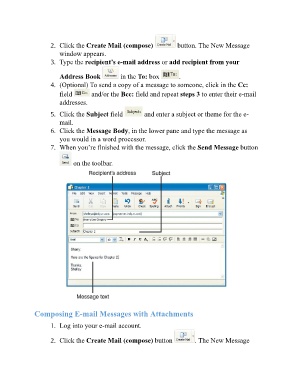Page 264 - ICT_for_JHS_Classical
P. 264
2. Click the Create Mail (compose) button. The New Message
window appears.
3. Type the recipient’s e-mail address or add recipient from your
Address Book in the To: box .
4. (Optional) To send a copy of a message to someone, click in the Cc:
field and/or the Bcc: field and repeat steps 3 to enter their e-mail
addresses.
5. Click the Subject field and enter a subject or theme for the e-
mail.
6. Click the Message Body, in the lower pane and type the message as
you would in a word processor.
7. When you’re finished with the message, click the Send Message button
on the toolbar.
Composing E-mail Messages with Attachments
1. Log into your e-mail account.
2. Click the Create Mail (compose) button . The New Message