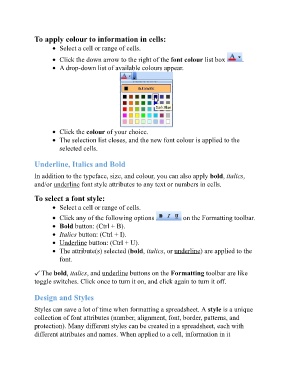Page 59 - ICT_for_JHS_3_Classical
P. 59
To apply colour to information in cells:
Select a cell or range of cells.
Click the down arrow to the right of the font colour list box .
A drop-down list of available colours appear.
Click the colour of your choice.
The selection list closes, and the new font colour is applied to the
selected cells.
Underline, Italics and Bold
In addition to the typeface, size, and colour, you can also apply bold, italics,
and/or underline font style attributes to any text or numbers in cells.
To select a font style:
Select a cell or range of cells.
Click any of the following options on the Formatting toolbar.
Bold button: (Ctrl + B).
Italics button: (Ctrl + I).
Underline button: (Ctrl + U).
The attribute(s) selected (bold, italics, or underline) are applied to the
font.
The bold, italics, and underline buttons on the Formatting toolbar are like
toggle switches. Click once to turn it on, and click again to turn it off.
Design and Styles
Styles can save a lot of time when formatting a spreadsheet. A style is a unique
collection of font attributes (number, alignment, font, border, patterns, and
protection). Many different styles can be created in a spreadsheet, each with
different attributes and names. When applied to a cell, information in it