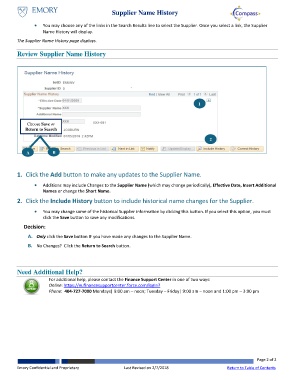Page 2 - How do I Track Supplier Name History
P. 2
Supplier Name History
You may choose any of the links in the Search Results line to select the Supplier. Once you select a link, the Supplier
Name History will display.
The Supplier Name History page displays.
Review Supplier Name History
1
Choose Save or
Return to Search
2
A B
1. Click the Add button to make any updates to the Supplier Name.
Additions may include Changes to the Supplier Name (which may change periodically), Effective Date, Insert Additional
Names or change the Short Name.
2. Click the Include History button to include historical name changes for the Supplier.
You may change some of the historical Supplier information by clicking this button. If you select this option, you must
click the Save button to save any modifications.
Decision:
A. Only click the Save button IF you have made any changes to the Supplier Name.
B. No Changes? Click the Return to Search button.
Need Additional Help?
For additional help, please contact the Finance Support Center in one of two ways:
Online: https://eufinancesupportcenter.force.com/login?
Phone: 404-727-7000 Mondays| 9:00 am – noon; Tuesday – Friday| 9:00 am – noon and 1:00 pm – 3:00 pm
Page 2 of 2
Emory Confidential and Proprietary Last Revised on 2/7/2018 Return to Table of Contents