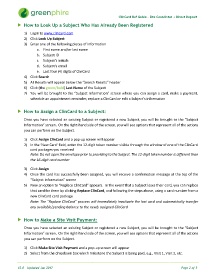Page 2 - ClinCard Coordinator Reference Guide
P. 2
ClinCard Ref Guide - Site Coordintor + Direct Deposit
How to Look Up a Subject Who Has Already Been Registered
1) Login to www.clincard.com
2) Click Look Up Subject
3) Enter one of the following pieces of information
a. First name and/or last name
b. Subject ID
c. Subject’s initials
d. Subject's email
e. Last four (4) digits of ClinCard
4) Click Search
5) All Results will appear below the “Search Results” header
6) Click (the green/bold) Last Name of the Subject
7) You will be brought to the “Subject Information” screen where you can assign a card, make a payment,
schedule an appointment reminder, replace a ClinCard or edit a Subject’s information
How to Assign a ClinCard to a Subject:
Once you have selected an existing Subject or registered a new Subject, you will be brought to the “Subject
Information” screen. On the right-hand side of the screen, you will see options that represent all of the actions
you can perform on the Subject.
1) Click Assign ClinCard and a pop-up screen will appear
2) In the ‘New Card’ field, enter the 12-digit token number visible through the window of one of the ClinCard
card packages you received
Note: Do not open the envelope prior to providing to the Subject. The 12-digit token number is different than
the 16-digit card number
3) Click Assign
4) Once the card has successfully been assigned, you will receive a confirmation message at the top of the
“Subject Information” screen
5) Now an option to “Replace ClinCard” appears. In the event that a Subject loses their card, you can replace
that card for them by clicking Replace ClinCard, and following the steps above, using a card number from a
new ClinCard card package
Note: The “Replace ClinCard” process will immediately inactivate the lost card and automatically transfer
any available/pending balance to the newly assigned ClinCard
How to Make a Site Visit Payment:
Once you have selected an existing Subject or registered a new Subject, you will be brought to the “Subject
Information” screen. On the right-hand side of the screen, you will see options that represent all of the actions
you can perform on the Subject.
1) Click Make Site Visit Payment and a pop-up screen will appear
2) Select from the dropdown box which milestone the Subject is being paid, e.g., Visit 1, Visit 2, etc.
V2.0 – Updated Jan 2017 Page 2 of 3