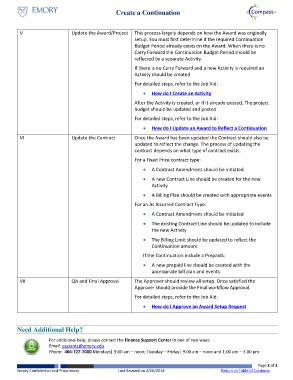Page 2 - How do I Create a Continuation Award?
P. 2
Create a Continuation
V Update the Award/Project This process largely depends on how the Award was originally
setup. You must first determine if the required Continuation
Budget Period already exists on the Award. When there is no
Carry Forward the Continuation Budget Period should be
reflected by a separate Activity.
If there is no Carry Forward and a new Activity is required an
Activity should be created
For detailed steps, refer to the Job Aid:
How do I Create an Activity
After the Activity is created, or if it already existed, The project
budget should be updated and posted
For detailed steps, refer to the Job Aid:
How do I Update an Award to Reflect a Continuation
VI Update the Contract Once the Award has been updated the Contract should also be
updated to reflect the change. The process of updating the
contract depends on what type of contract exists.
For a Fixed Price contract type:
A Contract Amendment should be initiated
A new Contract Line should be created for the new
Activity
A Billing Plan should be created with appropriate events
For an As Incurred Contract Type:
A Contract Amendment should be initiated
The existing Contract Line should be updated to include
the new Activity
The Billing Limit should be updated to reflect the
Continuation amount
If the Continuation include a Prepaids:
A new prepaid line should be created with the
appropriate bill plan and events
VII QA and Final Approval The Approver should review all setup. Once satisfied the
Approver should provide the Final workflow Approval.
For detailed steps, refer to the Job Aid:
How do I Approve an Award Setup Request
Need Additional Help?
For additional help, please contact the Finance Support Center in one of two ways:
Email: psgrants@emory.edu
Phone: 404-727-7000 Mondays| 9:00 am – noon; Tuesday – Friday| 9:00 am – noon and 1:00 pm – 3:00 pm
Page 2 of 3
Emory Confidential and Proprietary Last Revised on 2/26/2018 Return to Table of Contents