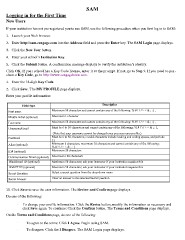Page 15 - CSC-110-105
P. 15
SAM
Logging in for the First Time
New Users
If your institution has not pre-registered you to use SAM, use the following procedure when you first log in to SAM:
1. Launch your Web browser.
2. Enter http://sam.cengage.com into the Address field and press the Enter key. The SAM Login page displays.
3. Click the New User button.
4. Enter your school’s Institution Key.
5. Click the Submit button. A confirmation message displays to verify the institution’s identity.
Click OK. If your school has a Key Code license, enter it at the pr ompt. If not, go to Step 9. If you need to pur -
chase a Key Code, go to http://www.cengagebrain.com.
1. Enter the 18-digit Key Code.
2. Click Save. The MY PROFILE page displays.
Enter your profile information:
Field type Description
First name
Middle initial (optional) Maximum 50 characters and cannot contain any of the following: % # ! \ / > < & ; : | ,
Last name
Username/Email Maximum 1 character
Password Maximum 50 characters and cannot contain any of the following: % # ! \ / > < & ; : | ,
Alias (optional) Must be 6 to 50 characters and cannot contain any of the following: % # ! \ / > < & ; : | ,
ID# (optional) (Note that your username cannot be changed once you save your profile.)
Communication Email (optional) Must be 6 to 50 characters; invalid characters include leading and ending spaces, and periods
Blackboard ID (optional) (.)
WebCT ID (optional) Minimum 6 characters; maximum 20 characters and cannot contain any of the following:
Secret Question %#!\/><&;:|
Secret Answer Maximum 20 characters
Maximum 128 characters
Maximum 50 characters; ask your instructor if your institution requires this
Maximum 50 characters; ask your instructor if your institution requires this
Select a secret question from the drop-down menu
Enter an answer to the selected Secret Question
10. Click Save to save the user information. The Review and Confirm page displays.
Do one of the following:
· To change your profile information: Click the Revise button, modify the information as necessary and
click Save again. To continue: Click the Confirm button. The Terms and Conditions page displays.
On the Terms and Conditions page, do one of the following:
· To agree to the terms: Click I Agree. Begin using SAM.
· To disagree: Click the I Disagree. The SAM Login page displays.
Logging in for the First Time
New Users
If your institution has not pre-registered you to use SAM, use the following procedure when you first log in to SAM:
1. Launch your Web browser.
2. Enter http://sam.cengage.com into the Address field and press the Enter key. The SAM Login page displays.
3. Click the New User button.
4. Enter your school’s Institution Key.
5. Click the Submit button. A confirmation message displays to verify the institution’s identity.
Click OK. If your school has a Key Code license, enter it at the pr ompt. If not, go to Step 9. If you need to pur -
chase a Key Code, go to http://www.cengagebrain.com.
1. Enter the 18-digit Key Code.
2. Click Save. The MY PROFILE page displays.
Enter your profile information:
Field type Description
First name
Middle initial (optional) Maximum 50 characters and cannot contain any of the following: % # ! \ / > < & ; : | ,
Last name
Username/Email Maximum 1 character
Password Maximum 50 characters and cannot contain any of the following: % # ! \ / > < & ; : | ,
Alias (optional) Must be 6 to 50 characters and cannot contain any of the following: % # ! \ / > < & ; : | ,
ID# (optional) (Note that your username cannot be changed once you save your profile.)
Communication Email (optional) Must be 6 to 50 characters; invalid characters include leading and ending spaces, and periods
Blackboard ID (optional) (.)
WebCT ID (optional) Minimum 6 characters; maximum 20 characters and cannot contain any of the following:
Secret Question %#!\/><&;:|
Secret Answer Maximum 20 characters
Maximum 128 characters
Maximum 50 characters; ask your instructor if your institution requires this
Maximum 50 characters; ask your instructor if your institution requires this
Select a secret question from the drop-down menu
Enter an answer to the selected Secret Question
10. Click Save to save the user information. The Review and Confirm page displays.
Do one of the following:
· To change your profile information: Click the Revise button, modify the information as necessary and
click Save again. To continue: Click the Confirm button. The Terms and Conditions page displays.
On the Terms and Conditions page, do one of the following:
· To agree to the terms: Click I Agree. Begin using SAM.
· To disagree: Click the I Disagree. The SAM Login page displays.