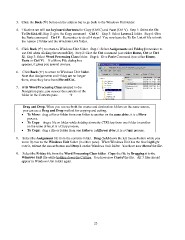Page 43 - CSC-110-105
P. 43
Click the Back () button on the address bar to go back to the Windows Unit folder.
4. This time we will use keyboard shortcuts for Copy (Ctrl C) and Paste (Ctrl V). Step 1: Select the file
To Do List.rtf; Step 2: give the Copy command—Ctrl C. Step 3: Select Lesson 2 folder. Step 4: Give
the Paste command—Ctrl V. Remember to do all 4 steps! You now have the To Do List.rtf file in both
the Lesson 2 folder and the Windows Unit folder.
5. Click Back () to return to Windows Unit folder. Step 1: Select Assignments and Friday [remember to
use Ctrl when clicking the second file]. Step 2: Give the Cut command (use either Home, Cut or Ctrl
X). Step 3: Select Word Processing Class folder. Step 4: Give Paste Command (use either Home,
Paste or Ctrl V). If a Move File dialog box
appears, it gives you several choices.
6. Click Back () to return to Windows Unit folder.
Note that Assignments and Friday are no longer
there, since they have been Moved/Cut.
7. With Word Processing Class selected in the
Navigation pane, you can see the contents of the
folder in the Contents pane.
Drag and Drop. When you can see both the source and destination folders on the same screen,
you can use a Drag and Drop method for copying and cutting.
• To Move: drag a file or folder from one folder to another on the same drive, it is a Move
process.
• To Copy: drag a file or folder while holding down the CTRL key from one folder to another
on the same drive, it is a Copy process.
• To Copy: drag a file or folder from one folder to a different drive, it is a Copy process.
8. Select the Assignment file from the contents folder. Drag (hold down the left mouse button while you
move it) over to the Windows Unit folder (in either pane). When Windows Unit has the blue highlight
over it, release the mouse button and Drop it on the Windows Unit folder. You have now Moved the file.
9. Select the Friday file from the Word Processing Class folder. Copy the file by Dragging it to the
Windows Unit file while holding down the Ctrl key. You have now Copied the file. All 3 files should
appear in Windows Unit folder again.
23
4. This time we will use keyboard shortcuts for Copy (Ctrl C) and Paste (Ctrl V). Step 1: Select the file
To Do List.rtf; Step 2: give the Copy command—Ctrl C. Step 3: Select Lesson 2 folder. Step 4: Give
the Paste command—Ctrl V. Remember to do all 4 steps! You now have the To Do List.rtf file in both
the Lesson 2 folder and the Windows Unit folder.
5. Click Back () to return to Windows Unit folder. Step 1: Select Assignments and Friday [remember to
use Ctrl when clicking the second file]. Step 2: Give the Cut command (use either Home, Cut or Ctrl
X). Step 3: Select Word Processing Class folder. Step 4: Give Paste Command (use either Home,
Paste or Ctrl V). If a Move File dialog box
appears, it gives you several choices.
6. Click Back () to return to Windows Unit folder.
Note that Assignments and Friday are no longer
there, since they have been Moved/Cut.
7. With Word Processing Class selected in the
Navigation pane, you can see the contents of the
folder in the Contents pane.
Drag and Drop. When you can see both the source and destination folders on the same screen,
you can use a Drag and Drop method for copying and cutting.
• To Move: drag a file or folder from one folder to another on the same drive, it is a Move
process.
• To Copy: drag a file or folder while holding down the CTRL key from one folder to another
on the same drive, it is a Copy process.
• To Copy: drag a file or folder from one folder to a different drive, it is a Copy process.
8. Select the Assignment file from the contents folder. Drag (hold down the left mouse button while you
move it) over to the Windows Unit folder (in either pane). When Windows Unit has the blue highlight
over it, release the mouse button and Drop it on the Windows Unit folder. You have now Moved the file.
9. Select the Friday file from the Word Processing Class folder. Copy the file by Dragging it to the
Windows Unit file while holding down the Ctrl key. You have now Copied the file. All 3 files should
appear in Windows Unit folder again.
23