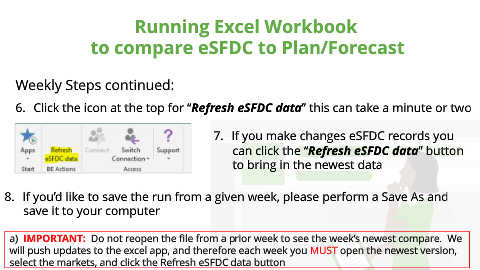Page 7 - Author X.2pptx_Neat
P. 7
Running Excel Workbook
to compare eSFDC to Plan/Forecast
Weekly Steps continued:
6. Click the icon at the top for “Refresh eSFDC data” this can take a minute or two
7. If you make changes eSFDC records you
can click the “Refresh eSFDC data” button
to bring in the newest data
8. If you’d like to save the run from a given week, please perform a Save As and
save it to your computer
a) IMPORTANT: Do not reopen the file from a prior week to see the week’s newest compare. We
will push updates to the excel app, and therefore each week you MUST open the newest version,
select the markets, and click the Refresh eSFDC data button