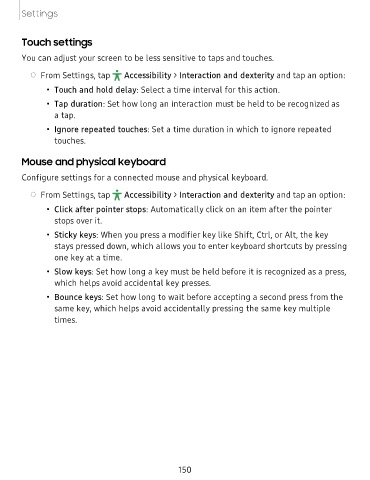Page 150 - Samsung Galaxy Tab S7|S7+ T870U|T970U User Manual
P. 150
Settings
Touch settings
You can adjust your screen to be less sensitive to taps and touches.
•
◌ From Settings, tap -,;
Accessibility > Interaction and dexterity and tap an option:
• Touch and hold delay: Select a time interval for this action.
• Tap duration: Set how long an interaction must be held to be recognized as
a tap.
• Ignore repeated touches: Set a time duration in which to ignore repeated
touches.
Mouse and physical keyboard
Configure settings for a connected mouse and physical keyboard.
•
◌ From Settings, tap -,;
Accessibility > Interaction and dexterity and tap an option:
• Click after pointer stops: Automatically click on an item after the pointer
stops over it.
• Sticky keys: When you press a modifier key like Shift, Ctrl, or Alt, the key
stays pressed down, which allows you to enter keyboard shortcuts by pressing
one key at a time.
• Slow keys: Set how long a key must be held before it is recognized as a press,
which helps avoid accidental key presses.
• Bounce keys: Set how long to wait before accepting a second press from the
same key, which helps avoid accidentally pressing the same key multiple
times.
150