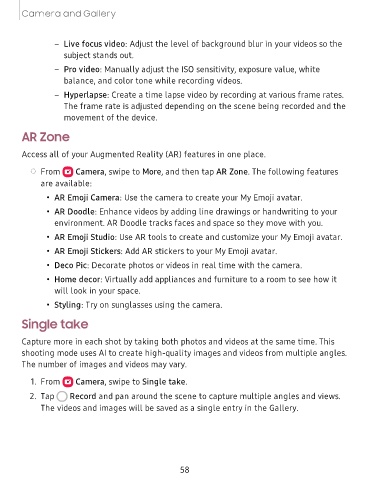Page 58 - Samsung Galaxy Tab S7|S7+ T870U|T970U User Manual
P. 58
Camera and Gallery
– Live focus video: Adjust the level of background blur in your videos so the
subject stands out.
– Pro video: Manually adjust the ISO sensitivity, exposure value, white
balance, and color tone while recording videos.
– Hyperlapse: Create a time lapse video by recording at various frame rates.
The frame rate is adjusted depending on the scene being recorded and the
the device.
movement of
AR Zone
Access all of your Augmented Reality (AR) features in one place.
◌ From Camera, swipe to More, and then tap AR Zone. The following features
are available:
• AR Emoji Camera: Use the camera to create your My Emoji avatar.
• AR Doodle: Enhance videos by adding line drawings or handwriting to your
environment. AR Doodle tracks faces and space so they move with you.
• AR Emoji Studio: Use AR tools to create and customize your My Emoji avatar.
• AR Emoji Stickers: Add AR stickers to your My Emoji avatar.
• Deco Pic: Decorate photos or videos in real time with the camera.
• Home decor: Virtually add appliances and furniture to a room to see how it
will look in your space.
• Styling: Try on sunglasses using the camera.
Single take
Capture more in each shot by taking both photos and videos at the same time. This
shooting mode uses AI to create high-quality images and videos from multiple angles.
The number of images and videos may vary.
e
1. From Camera, swipe to Single take.
2. Tap 0 Record and pan around the scene to capture multiple angles and views.
The videos and images will be saved as a single entry in the Gallery.
58