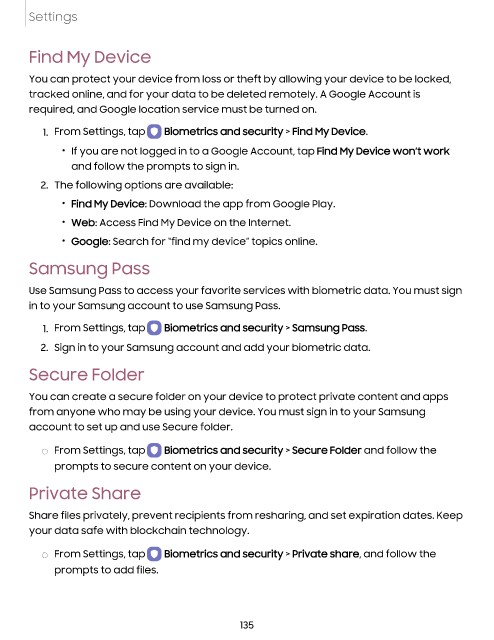Page 136 - Samsung Galaxy Tab S8 Series User Manual
P. 136
Settings
Find My Device
You can protect your device from loss or theft by allowing your device to be locked,
tracked online, and for your data to be deleted remotely. A Google Account is
required, and Google location service must be turned on.
1. From Settings, tap Biometrics and security > Find My Device.
• If you are not logged in to a Google Account, tap Find My Device won’t work
and follow the prompts to sign in.
2. The following options are available:
• Find My Device: Download the app from Google Play.
• Web: Access Find My Device on the Internet.
• Google: Search for “find my device” topics online.
Samsung Pass
Use Samsung Pass to access your favorite services with biometric data. You must sign
in to your Samsung account to use Samsung Pass.
1. From Settings, tap Biometrics and security > Samsung Pass.
2. Sign in to your Samsung account and add your biometric data.
Secure Folder
You can create a secure folder on your device to protect private content and apps
from anyone who may be using your device. You must sign in to your Samsung
account to set up and use Secure folder.
◌ From Settings, tap Biometrics and security > Secure Folder and follow the
prompts to secure content on your device.
Private Share
Share files privately, prevent recipients from resharing, and set expiration dates. Keep
your data safe with blockchain technology.
◌ From Settings, tap Biometrics and security > Private share, and follow the
prompts to add files.
135