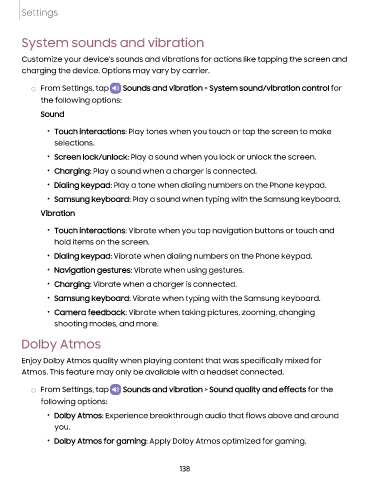Page 139 - Samsung Galaxy S22 Ultra User Manual
P. 139
Settings
System sounds and vibration
Customize your device's sounds and vibrations for actions like tapping the screen and
charging the device. Options may vary by carrier.
◌ From Settings, tap Sounds and vibration > System sound/vibration control for
the following options:
Sound
• Touch interactions: Play tones when you touch or tap the screen to make
selections.
• Screen lock/unlock: Play a sound when you lock or unlock the screen.
• Charging: Play a sound when a charger is connected.
• Dialing keypad: Play a tone when dialing numbers on the Phone keypad.
• Samsung keyboard: Play a sound when typing with the Samsung keyboard.
Vibration
• Touch interactions: Vibrate when you tap navigation buttons or touch and
hold items on the screen.
• Dialing keypad: Vibrate when dialing numbers on the Phone keypad.
• Navigation gestures: Vibrate when using gestures.
• Charging: Vibrate when a charger is connected.
• Samsung keyboard: Vibrate when typing with the Samsung keyboard.
• Camera feedback: Vibrate when taking pictures, zooming, changing
shooting modes, and more.
Dolby Atmos
Enjoy Dolby Atmos quality when playing content that was specifically mixed for
Atmos. This feature may only be available with a headset connected.
◌ From Settings, tap Sounds and vibration > Sound quality and effects for the
following options:
• Dolby Atmos: Experience breakthrough audio that flows above and around
you.
• Dolby Atmos for gaming: Apply Dolby Atmos optimized for gaming.
138