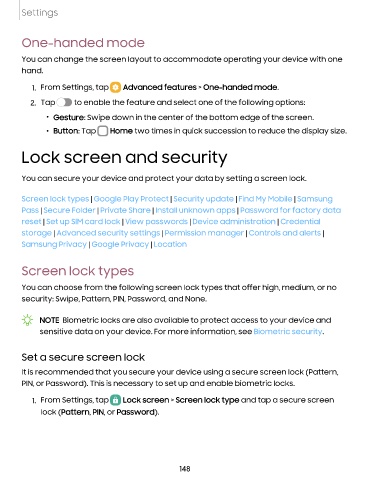Page 149 - Samsung Galaxy S22 Ultra User Manual
P. 149
Settings
One-handed mode
You can change the screen layout to accommodate operating your device with one
hand.
1. From Settings, tap 8 Advanced features > One-handed mode.
2. Tap C) to enable the feature and select one of the following options:
• Gesture: Swipe down in the center of the bottom edge of the screen.
• Button: Tap 0 Home two times in quick succession to reduce the display size.
Lock screen and security
You can secure your device and protect your data by setting a screen lock.
Screen lock types |
Google Play Protect | Security update | Find My Mobile | Samsung
Pass |
Secure Folder | Private Share | Install unknown apps | Password for factory data
reset |
Set up SIM card lock | View passwords | Device administration | Credential
storage |
Advanced security settings | Permission manager | Controls and alerts |
Samsung Privacy |
Google Privacy | Location
Screen lock types
You can choose from the following screen lock types that offer high, medium, or no
security: Swipe, Pattern, PIN, Password, and None.
NOTE Biometric locks are also available to protect access to your device and
,y,
-~-
sensitive data on your device. For more information, see Biometric security.
Set a secure screen lock
It is recommended that you secure your device using a secure screen lock (Pattern,
PIN, or Password). This is necessary to set up and enable biometric locks.
1. From Settings, tap g Lock screen > Screen lock type and tap a secure screen
lock (Pattern, PIN, or Password).
148