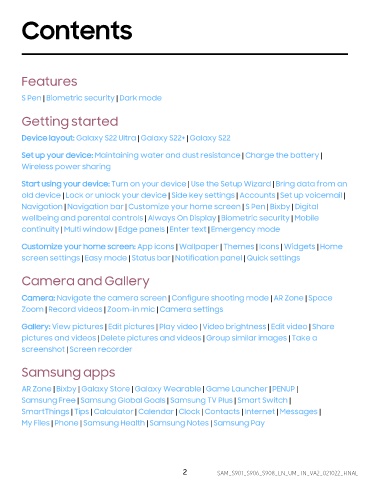Page 3 - Samsung Galaxy S22 Ultra User Manual
P. 3
Contents
Features
|
S Pen Biometric security | Dark mode
Getting started
Device layout: Galaxy S22 Ultra | Galaxy S22+ | Galaxy S22
Set up your device: Maintaining water and dust resistance |
Charge the battery |
Wireless power sharing
Start using your device: Turn on your device |
Use the Setup Wizard | Bring data from an
old device |
Lock or unlock your device | Side key settings | Accounts | Set up voicemail |
Navigation |
Navigation bar | Customize your home screen | S Pen | Bixby | Digital
wellbeing and parental controls |
Always On Display | Biometric security | Mobile
continuity |
Multi window | Edge panels | Enter text | Emergency mode
Customize your home screen: App icons |
Wallpaper | Themes | Icons | Widgets | Home
screen settings |
Easy mode | Status bar | Notification panel | Quick settings
Camera and Gallery
Camera: Navigate the camera screen |
Configure shooting mode | AR Zone | Space
Zoom |
Record videos | Zoom-in mic | Camera settings
Gallery: View pictures |
Edit pictures | Play video | Video brightness | Edit video | Share
pictures and videos |
Delete pictures and videos | Group similar images | Take a
screenshot |
Screen recorder
Samsung apps
AR Zone |
Bixby | Galaxy Store | Galaxy Wearable | Game Launcher | PENUP |
Samsung Free |
Samsung Global Goals | Samsung TV Plus | Smart Switch |
SmartThings |
Tips | Calculator | Calendar | Clock | Contacts | Internet | Messages |
My Files |
Phone | Samsung Health | Samsung Notes | Samsung Pay
2 SAM_S901_S906_S908_EN_UM_TN_VA2_021022_FINAL