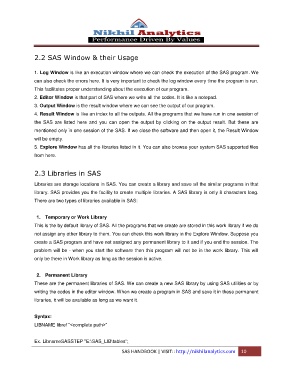Page 10 - SAS_manual
P. 10
2.2 SAS Window & their Usage
1. Log Window is like an execution window where we can check the execution of the SAS program. We
can also check the errors here. It is very important to check the log window every time the program is run.
This facilitates proper understanding about the execution of our program.
2. Editor Window is that part of SAS where we write all the codes. It is like a notepad.
3. Output Window is the result window where we can see the output of our program.
4. Result Window is like an index to all the outputs. All the programs that we have run in one session of
the SAS are listed here and you can open the output by clicking on the output result. But these are
mentioned only in one session of the SAS. If we close the software and then open it, the Result Window
will be empty.
5. Explore Window has all the libraries listed in it. You can also browse your system SAS supported files
from here.
2.3 Libraries in SAS
Libraries are storage locations in SAS. You can create a library and save all the similar programs in that
library. SAS provides you the facility to create multiple libraries. A SAS library is only 8 characters long.
There are two types of libraries available in SAS:
1. Temporary or Work Library
This is the by default library of SAS. All the programs that we create are stored in this work library if we do
not assign any other library to them. You can check this work library in the Explore Window. Suppose you
create a SAS program and have not assigned any permanent library to it and if you end the session. The
problem will be - when you start the software then this program will not be in the work library. This will
only be there in Work library as long as the session is active.
2. Permanent Library
These are the permanent libraries of SAS. We can create a new SAS library by using SAS utilities or by
writing the codes in the editor window. When we create a program in SAS and save it in these permanent
libraries, it will be available as long as we want it.
Syntax:
LIBNAME libref “<complete path>”
Ex. LibnameSASSTEP "E:\SAS_LIB\tables";
SAS HANDBOOK | VISIT:: http://nikhilanalytics.com 10