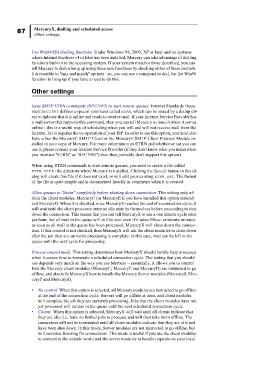Page 92 - Mercury Manual.book
P. 92
87 MercuryX, dialling and scheduled access
Other settings
Use Win98/IE4 dialling functions Under Windows 98, 2000, XP or later and on systems
where Internet Explorer v4 or later has been installed, Mercury can take advantage of dialling
functions built-in to the operating system. If your system matches those described, you can
tell Mercury to dial or hang up using these new functions by checking either of these controls.
It is possible to "mix and match" options - so, you can use a command to dial, but the Win98
function to hang up if you have a need to do this.
Other settings
Issue SMTP ETRN commands (RFC1985) to start remote queues Internet Standards Docu-
ment RFC1985 defines a special command called ETRN, which can be issued by a dialup cli-
ent to indicate that it is online and ready to receive mail. If your Internet Service Provider has
a mail server that supports this command, then you can tell Mercury to issue it when it comes
online - this is a useful way of scheduling when you will and will not receive mail from the
Internet, but it requires the co-operation of your ISP. In order to use this option, you must also
have either the MercuryC SMTP Client or the MercuryE SMTP Client Protocol Module in-
stalled in your copy of Mercury. For more information on ETRN and whether or not you can
use it, please contact your Internet Service Provider (if they don't know what you mean when
you mention "ETRN" or "RFC1985") then they probably don't support this option).
When using ETRN commands to start remote queues, you need to create a file called
ETRN.DAT in the directory where Mercury is installed. Clicking the Specify button in this di-
alog will create this file if it does not exist, or will edit your existing ETRN.DAT. The format
of the file is quite simple and is documented heavily in comments when it is created.
Allow queues to "drain" completely before shutting down connection This setting only af-
fects the client modules, MercuryC (or MercuryE if you have installed that option instead)
and MercuryD. When it is checked, once MercuryX reaches the end of a connection cycle, it
will wait until the client processes enter an idle state by themselves before proceeding to shut
down the connection. This means that you can tell MercuryX to use a one minute cycle once
per hour, but all mail in the queue will still be sent even if it takes fifteen or twenty minutes:
as soon as all mail in the queue has been processed, MercuryX will close down the connec-
tion. If this control is not checked, then MercuryX will ask the client modules to close down
after the job they are currently processing is complete: in this case, mail can be left in the
queue until the next cycle for processing.
Process control mode This setting determines how MercuryX should handle busy processes
when it comes time to terminate a scheduled connection cycle. The setting that you should
use depends very much on the way you use Mercury – essentially, it allows you to control
how the Mercury client modules (MercuryC, MercuryE and MercuryD) are instructed to go
offline, and also tells MercuryX how to handle the Mercury Server modules (MercuryS, Mer-
curyP and MercuryH).
• No control When this option is selected, all Mercury modules are instructed to go offline
at the end of the connection cycle. Servers will go offline at once, and client modules
will complete the job they are currently processing. Jobs that the client modules have not
yet processed will remain in the queue until the next scheduled connection cycle.
• Clients When this option is selected, MercuryX will wait until all clients indicate that
they are idle (i.e, have no further jobs to process) and will then take them offline. The
connection will not be terminated until all client modules indicate that they are idle and
have been shut down. In this mode, Server modules are not instructed to go offline, but
will continue listening for connections. This mode is useful if you use the client modules
to connect to the outside world and the server modules to handle requests on your local