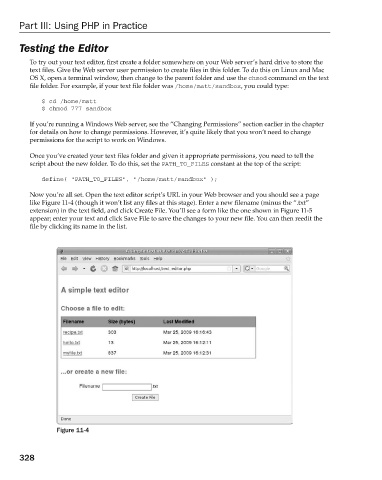Page 366 - Beginning PHP 5.3
P. 366
Part III: Using PHP in Practice
Testing the Editor
To try out your text editor, first create a folder somewhere on your Web server ’ s hard drive to store the
text files. Give the Web server user permission to create files in this folder. To do this on Linux and Mac
OS X, open a terminal window, then change to the parent folder and use the chmod command on the text
file folder. For example, if your text file folder was /home/matt/sandbox , you could type:
$ cd /home/matt
$ chmod 777 sandbox
If you ’ re running a Windows Web server, see the “ Changing Permissions ” section earlier in the chapter
for details on how to change permissions. However, it ’ s quite likely that you won ’ t need to change
permissions for the script to work on Windows.
Once you ’ ve created your text files folder and given it appropriate permissions, you need to tell the
script about the new folder. To do this, set the PATH_TO_FILES constant at the top of the script:
define( “PATH_TO_FILES”, “/home/matt/sandbox” );
Now you ’ re all set. Open the text editor script ’ s URL in your Web browser and you should see a page
like Figure 11 - 4 (though it won ’ t list any files at this stage). Enter a new filename (minus the “ .txt ”
extension) in the text field, and click Create File. You ’ ll see a form like the one shown in Figure 11 - 5
appear; enter your text and click Save File to save the changes to your new file. You can then reedit the
file by clicking its name in the list.
Figure 11-4
328
9/21/09 9:10:21 AM
c11.indd 328
c11.indd 328 9/21/09 9:10:21 AM