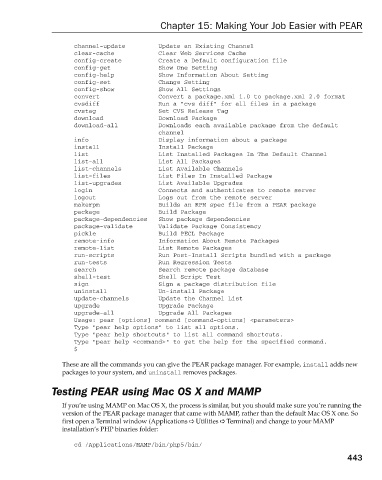Page 481 - Beginning PHP 5.3
P. 481
Chapter 15: Making Your Job Easier with PEAR
channel-update Update an Existing Channel
clear-cache Clear Web Services Cache
config-create Create a Default configuration file
config-get Show One Setting
config-help Show Information About Setting
config-set Change Setting
config-show Show All Settings
convert Convert a package.xml 1.0 to package.xml 2.0 format
cvsdiff Run a “cvs diff” for all files in a package
cvstag Set CVS Release Tag
download Download Package
download-all Downloads each available package from the default
channel
info Display information about a package
install Install Package
list List Installed Packages In The Default Channel
list-all List All Packages
list-channels List Available Channels
list-files List Files In Installed Package
list-upgrades List Available Upgrades
login Connects and authenticates to remote server
logout Logs out from the remote server
makerpm Builds an RPM spec file from a PEAR package
package Build Package
package-dependencies Show package dependencies
package-validate Validate Package Consistency
pickle Build PECL Package
remote-info Information About Remote Packages
remote-list List Remote Packages
run-scripts Run Post-Install Scripts bundled with a package
run-tests Run Regression Tests
search Search remote package database
shell-test Shell Script Test
sign Sign a package distribution file
uninstall Un-install Package
update-channels Update the Channel List
upgrade Upgrade Package
upgrade-all Upgrade All Packages
Usage: pear [options] command [command-options] < parameters >
Type “pear help options” to list all options.
Type “pear help shortcuts” to list all command shortcuts.
Type “pear help < command > ” to get the help for the specified command.
$
These are all the commands you can give the PEAR package manager. For example, install adds new
packages to your system, and uninstall removes packages.
Testing PEAR using Mac OS X and MAMP
If you’re using MAMP on Mac OS X, the process is similar, but you should make sure you’re running the
version of the PEAR package manager that came with MAMP, rather than the default Mac OS X one. So
first open a Terminal window (Applications Utilities Terminal) and change to your MAMP
installation’s PHP binaries folder:
cd /Applications/MAMP/bin/php5/bin/
443
9/21/09 9:14:47 AM
c15.indd 443 9/21/09 9:14:47 AM
c15.indd 443