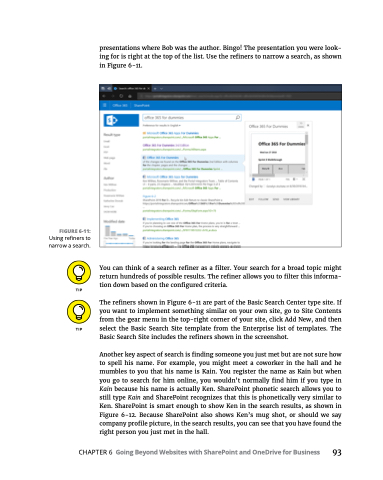Page 109 - MS Office 365 for Dummies 3rd Ed (2019)
P. 109
FIGURE 6-11:
Using refiners to narrow a search.
presentations where Bob was the author. Bingo! The presentation you were look- ing for is right at the top of the list. Use the refiners to narrow a search, as shown in Figure 6-11.
You can think of a search refiner as a filter. Your search for a broad topic might return hundreds of possible results. The refiner allows you to filter this informa- tion down based on the configured criteria.
The refiners shown in Figure 6-11 are part of the Basic Search Center type site. If you want to implement something similar on your own site, go to Site Contents from the gear menu in the top-right corner of your site, click Add New, and then select the Basic Search Site template from the Enterprise list of templates. The Basic Search Site includes the refiners shown in the screenshot.
Another key aspect of search is finding someone you just met but are not sure how to spell his name. For example, you might meet a coworker in the hall and he mumbles to you that his name is Kain. You register the name as Kain but when you go to search for him online, you wouldn’t normally find him if you type in Kain because his name is actually Ken. SharePoint phonetic search allows you to still type Kain and SharePoint recognizes that this is phonetically very similar to Ken. SharePoint is smart enough to show Ken in the search results, as shown in Figure 6-12. Because SharePoint also shows Ken’s mug shot, or should we say company profile picture, in the search results, you can see that you have found the right person you just met in the hall.
CHAPTER6 GoingBeyondWebsiteswithSharePointandOneDriveforBusiness 93