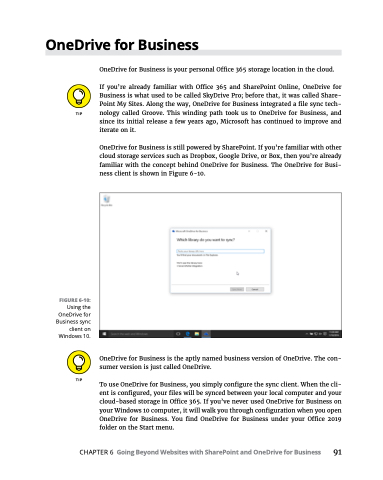Page 107 - MS Office 365 for Dummies 3rd Ed (2019)
P. 107
OneDrive for Business
FIGURE 6-10:
Using the OneDrive for Business sync client on Windows 10.
OneDrive for Business is your personal Office 365 storage location in the cloud.
If you’re already familiar with Office 365 and SharePoint Online, OneDrive for Business is what used to be called SkyDrive Pro; before that, it was called Share- Point My Sites. Along the way, OneDrive for Business integrated a file sync tech- nology called Groove. This winding path took us to OneDrive for Business, and since its initial release a few years ago, Microsoft has continued to improve and iterate on it.
OneDrive for Business is still powered by SharePoint. If you’re familiar with other cloud storage services such as Dropbox, Google Drive, or Box, then you’re already familiar with the concept behind OneDrive for Business. The OneDrive for Busi- ness client is shown in Figure 6-10.
OneDrive for Business is the aptly named business version of OneDrive. The con- sumer version is just called OneDrive.
To use OneDrive for Business, you simply configure the sync client. When the cli- ent is configured, your files will be synced between your local computer and your cloud-based storage in Office 365. If you’ve never used OneDrive for Business on your Windows 10 computer, it will walk you through configuration when you open OneDrive for Business. You find OneDrive for Business under your Office 2019 folder on the Start menu.
CHAPTER6 GoingBeyondWebsiteswithSharePointandOneDriveforBusiness 91